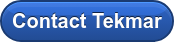In this last installment of our volatile organic compound (VOC) analysis troubleshooting series, the benchmark test will be covered. This benchmark test is available in the Teledyne Tekmar TekLink software tools menu. The tool allows for full electromechanical testing, including valving, heaters, vial handling systems, liquid delivery system, inputs and outputs.
The Purge and Trap (P&T) must be leak-tight before the benchmark test can be performed. A leak in the P&T, this could lead to a false failed valve result on the report, which could lead you down a rabbit hole to fix a valve that is not actually broken or leaking.
From the tools menu on TekLink, hit the benchmark button to open the benchmark test. To start the benchmark, you must name the test; this will help you identify it in the instrument history log. Once you name it and hit “start benchmark,” an interactive program begins that tests heaters, LEDs, and the continuity of inputs and outputs on the CPU communication board to ensure that the system is in working order.
During the test, parts will be completed automatically, and others will require you to answer a series of questions as the test proceeds. You can advance to a specific section of the test by selecting the item or section in the benchmark test sequence window. Additionally, you can stop the benchmark test at any time by clicking the “stop benchmark” button at the bottom of the benchmark test sequence window.
Once the benchmark test starts, the test sequence window will display the actions of the benchmark test. The current test section of the dialog will explain the item being tested and prompt you to respond if necessary. The instrument status panel will also indicate that it is in benchmark test mode. As the benchmark test is being conducted, if you are prompted to respond, read the prompt and respond accordingly using the buttons in the benchmark test window.
The results of the benchmark test can be printed and are automatically saved in the instrument history log as a benchmark report. From the TekLink tools menu, click view history log, then navigate to the instrument history tab and select the “restrict by event type filter” check box, then select “benchmark report” from the options.
If any sequence of the benchmark test fails, the failure should be addressed before you attempt any sample analysis.
Thank you for following this troubleshooting blog series. If you are ever having a difficult time troubleshooting your Teledyne Tekmar P&T instrument, please reach out to our technical support team, which can help you over the phone or in person.
Parts 1-5 of this series can be found here:
- Part one is linked here, VOC Analysis Troubleshooting Part 1: How to Begin Troubleshooting
- Part two is linked here, Troubleshooting Part 2: No or low analyte response and carryover
- Part three is linked here, Troubleshooting Part 3: Elution issues and moisture control
- Part four is linked here, Troubleshooting Part 4: Linearity and reproducibility issues
- Part five is linked here, Troubleshooting Part 5: Benchmark Troubleshooting Tool
For more information, click the button below.